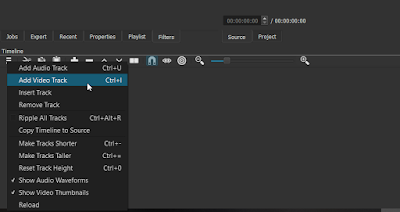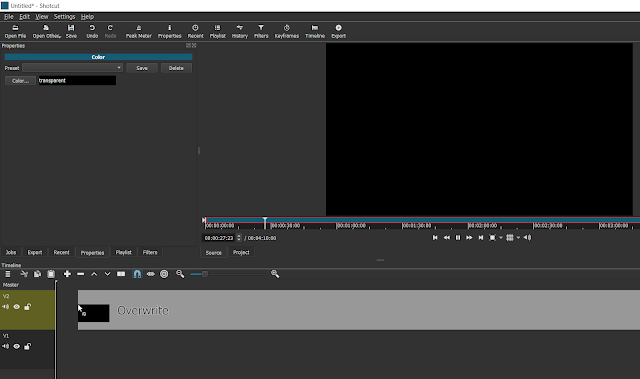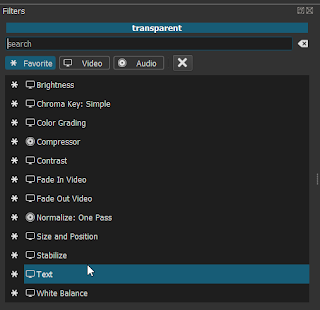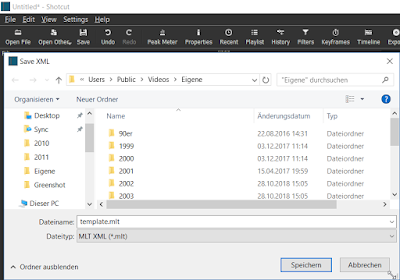There are some guides on the internet on how to fade in/out titles in Shotcut. But I did not find any, that describes the following way, which is the easiest.
I am starting with a new project here, but of course this also works with an existing project
Add two video tracks, one for the titles and one for the videos.
Select the track where you want the titles to be in.
Now here comes the trick. Select 'Open Other' and select 'Color'
Just leave the color to the default, which is 'transparent', and click 'OK'.
In return, you will get a clip with no color. Drag & drop that black square to your timeline.
Trim it to the desired length.
Add the 'Text' filter to that clip.
Arrange it to your like.
Add a 'Fade In Video' filter to that track.
Adjust the duration to your like and do not forget to check the 'Adjust opacity instead of fade with black' box.
Do the same with the 'Fade Out Video' filter. Now you timeline should look similar to that.
Until now, this might look a little lengthy. But it can be done in less than a minute. But if you do not want to do this over and over again, just save the project as your personal template.
Now just drop any clip into the 2nd video track and watch your title fade in and out.
I am starting with a new project here, but of course this also works with an existing project
Add two video tracks, one for the titles and one for the videos.
Select the track where you want the titles to be in.
Now here comes the trick. Select 'Open Other' and select 'Color'
Just leave the color to the default, which is 'transparent', and click 'OK'.
In return, you will get a clip with no color. Drag & drop that black square to your timeline.
Trim it to the desired length.
Add the 'Text' filter to that clip.
Arrange it to your like.
Add a 'Fade In Video' filter to that track.
Adjust the duration to your like and do not forget to check the 'Adjust opacity instead of fade with black' box.
Do the same with the 'Fade Out Video' filter. Now you timeline should look similar to that.
Until now, this might look a little lengthy. But it can be done in less than a minute. But if you do not want to do this over and over again, just save the project as your personal template.
Now just drop any clip into the 2nd video track and watch your title fade in and out.